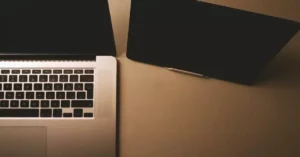The desire to save money when buying expensive equipment is quite logical, and users often prefer second-hand laptops. There is nothing wrong with this, and if you approach the issue correctly and pay attention to the little things, you can save a lot of money. As a rule, the price of a used laptop computer is approximately 2/3 of the cost of a new device. Funny thing is that they can look almost identical. For mid-range and high-end models, the savings can be significant.
So, you’ve found a suitable ad, met with the seller, and started inspecting the device.
Pay attention to the presence of cracks, chips. Of course, it is not the appearance that is more important here, but the consequences of a fall or impact and other damage. An unreliable laptop doesn’t necessarily have to have a sledgehammer dent in it.
The fact is that the laptop’s motherboard is very sensitive to such actions and small cracks could form on it. If you put pressure on this area, the tracks can literally crack in half. And since you can’t unscrew the board and look at it under a magnifying glass, external damage is an excellent indicator. If you have the slightest doubt about the nature of the external damage, wish the seller good luck and find another option, as repairs can be much more expensive than if you bought a new laptop. Do this check before the laptop is turned on.
The next important step is the process of loading the operating system.
In principle, if it boots successfully, the chances are very high that it is a good, serviceable device. Never buy a used laptop without an installed operating system! The seller can try to convince you that everything will work perfectly as soon as you install the OS, but you shouldn’t go for these persuasions. An uninstalled OS can hide a huge number of device defects – from broken pixels (not so visible on a dark screen) to a faulty hard disk.
You need to check the matrix for broken pixels.
So, the laptop has turned on successfully, the OS has booted. Now you need to give it at least 6-10 minutes to work in normal mode, without load. During this time, check the matrix for broken pixels, for this you will need the DeadPix program or any similar one. The point is to change the colors of the display fill, so you can determine in a matter of seconds whether there are broken pixels or not. In general, different laptop manufacturers allow up to 10 broken pixels on different models, so it’s up to you to decide whether to buy a laptop with them or not.

The matrix has been checked, now let’s move on to the insides.
In order to check their serviceability, it is not necessary to pick up a screwdriver and disassemble the device. You need programs that will bring the processor and video card to maximum utilization. You can use PCMark or even a demanding game. The goal is to check how the laptop performs under maximum load. It is better to bring all these applications with you on a flash drive. You also need to take a program to monitor the temperature on various laptop components. HWMonitor is perfect for this role and will announce all critical temperature changes with a sound signal; all indicators are monitored by such programs in real time.
You just need to wait until the fan turns on and the processor starts cooling, open the program and watch the temperature. This is a great way to identify a broken fan. You also need to wait until it turns off. Remember that a poorly working fan is a rather serious problem, and it won’t always help to fix it by cleaning it.
It is quite easy to check if the hard disk is working properly. It is enough to take a folder with a large number of small files and move it from drive C to drive D, for example. In the process, you need to listen to the sounds the hard drive makes. It should work quietly. If it is humming, it is better to use programs to check for problems.
Next, you need to check the battery.
Of course, the seller can assure you that the battery lasts for a week, but used laptops often have a completely dead battery. Since buying a device takes no more than an hour, you need to use a special program to check the battery. It will load it with tasks as much as possible and track the discharge schedule. Another important point is that before buying, be sure to call the seller and ask them to bring the device to 40% discharge, give or take 5%. On fully charged batteries, flaws are not so clearly visible.
Conclusion
Modern devices are not cheap, so it is at least unwise to overpay for used ones in poor condition. Before you buy a used laptop, you need to check if everything is OK with it. For an average user who needs only the Internet and a couple of lightweight services, as well as for somebody who will run heavy programs on the device, every precaution is necessary.
Some of the problems with computers and laptops you can solve yourself using some experience. But it is always better to be sure of the repair quality. Professional technicians with great expertise in dealing with various devices – from data recovery to PS5 HDMI port repair – are the ones who you need to contact if your PC, laptop or console malfunctions. Be watchful so you can buy a perfectly working used device, or get your current equipment repaired right on time.